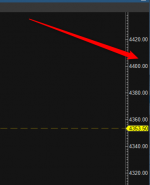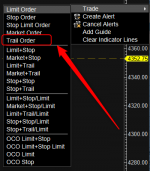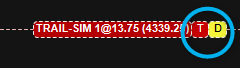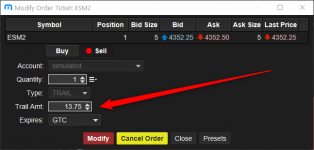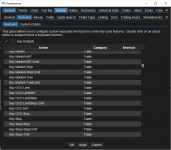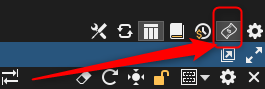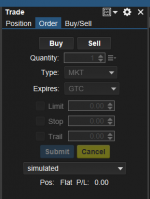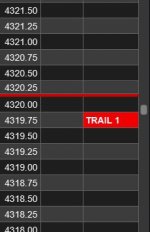Hi all,
I'm new to Motivewave and two weeks into an evaluation. I have ample experience with other trading platforms and trying to map features and functionality I currently use to Motivewave.
As I understand the use of Trail Stops in Motivewave, everything I've read here on the Forums says to use an Exit Strategy and include a Trail Stop when position is first entered. But what about simply adding a Trail Stop to an existing position?
I've tried adding a Trail Stop using the Trade menu from the DOM and it creates an order in the order book, but then the order never shows up in the DOM. Also, when the Trail Stop order ticket is opened the "Trail Amt" is shown as a price level, not a number of ticks. Normally a Trail Stop would be configured as -20 ticks, or +30 ticks, etc.
It also does not appear to be possible to add an OCO Trail Order to an existing position, as this requires an Exit Strategy be created when the position is entered.
Overall the Trail Stop functionality is confusing and is barely mentioned in the documentation. Can anyone offer some insight or hope?
thanks!
I'm new to Motivewave and two weeks into an evaluation. I have ample experience with other trading platforms and trying to map features and functionality I currently use to Motivewave.
As I understand the use of Trail Stops in Motivewave, everything I've read here on the Forums says to use an Exit Strategy and include a Trail Stop when position is first entered. But what about simply adding a Trail Stop to an existing position?
I've tried adding a Trail Stop using the Trade menu from the DOM and it creates an order in the order book, but then the order never shows up in the DOM. Also, when the Trail Stop order ticket is opened the "Trail Amt" is shown as a price level, not a number of ticks. Normally a Trail Stop would be configured as -20 ticks, or +30 ticks, etc.
It also does not appear to be possible to add an OCO Trail Order to an existing position, as this requires an Exit Strategy be created when the position is entered.
Overall the Trail Stop functionality is confusing and is barely mentioned in the documentation. Can anyone offer some insight or hope?
thanks!